Use the PartsTrader platform for sourcing and ordering of collision parts as part of the workflow for your requesting quotes and ordering parts for your repair jobs.
Use the PartsTrader platform for sourcing and ordering of collision parts as part of the workflow for your requesting quotes and ordering parts for your repair jobs.
Unlike other parts inventory management systems that source pricing from static, outdated databases, PartsTrader is the only online, real-time platform that delivers an open, competitive marketplace and provides dynamic parts pricing and availability for every part on the estimate.
Ensure that all estimates are marked for your carrier in your estimating system. This enables auto-exporting from your estimating system into PartsTrader.
Send jobs out for quotes through PartsTrader to search for parts. In return, you’ll receive quotes from multiple suppliers competing for your business.
Choose the best parts for the job by comparing quotes. You determine which provides the best combination of price, part type and delivery.
Update OE list prices for any price matched parts within PartsTrader.
Order all parts through PartsTrader. Parts will be delivered to your shop, allowing you to complete the job.
Export your parts ordering data back to PartsTrader.

PartsTrader will call your repair shop to welcome you. Your Customer Care Representative will help you get your account set up and ready to begin using the platform.

Customer Care will work with you to schedule training. During the training session, you’ll learn best practices as well as tips and tricks to use the platform effectively and efficiently.

Export your estimates and start using the PartsTrader platform – it’s that simple. If you’re an existing user or have been through training, you can start using PartsTrader right away.
Searching for parts and comparing prices by implementing the PartsTrader platform into your shop workflow, you are instantly tapping into a marketplace of literally thousands of suppliers, all competing to earn your business on a job-by-job basis. Your parts purchaser selects the parts based upon the combination of part types, delivery times, and most competitive price.
If you are a repair shop interested in joining PartsTrader, please contact our Support Center at (855) 932-7278.
To get set up with a PartsTrader account, we will need your name, the name of your repair shop, the address of the shop, the best contact phone number for the shop, and your email address. Then you will receive an email to complete the registration and activate your PartsTrader account.
Whether you are a new user or a seasoned pro, training is a great way to ensure that you’re using the application effectively when searching and comparing collision parts. PartsTrader offers Fix Auto location participants several options to learn how to put the PartsTrader application to use.
PartsTrader training is designed to ensure users can work effectively and efficiently in the PartsTrader application. During sessions, participants can ask the instructor questions to ensure the student fully understands the PartsTrader process.
It doesn't matter is you're an occasional user or a power user, these best practices will ensure high quality quotes and parts orders that meet your carrier’s parts policy requirements. Learn strategies and tactics to maximize your effectiveness when using the PartsTrader application.
PartsTrader offers training sessions for beginners and power users. Details about training are in your welcome email from PartsTrader. Training sessions last 60 minutes and can be repeated.
Can’t find a suitable webinar time? Contact Customer Care to schedule a training session at your convenience. We’re committed to your success and are here to support you every step of the way.
Staying within your insurance partner's guidelines is easy when you document your parts selection decisions. Download the PDF, watch the video or read below to learn how.
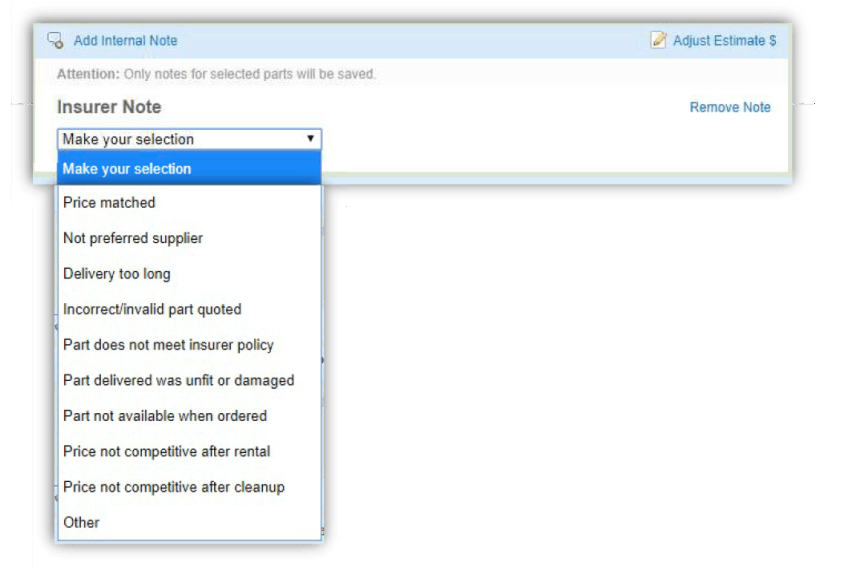
PartsTrader automatically selects the lowest priced quote for each part after applying a filter using your direct repair network parts policy. When selecting a higher priced part for the repair, notate your reason using the Insurer Note dropdown menu.This will appear automatically and be required when a higher priced part quote is selected. This information will be visible to your DRP representative reviewing this job. You can also refer to this information should you need to in the future. Select Other if the predefined reasons do not clearly explain your decision and type in your own explanation.
Select either “Price Matched” or “Not preferred supplier” then adjust the list price of the part. This will record a price matched list price in PartsTrader and that price will be sent to your estimate when you click Export to Estimate.
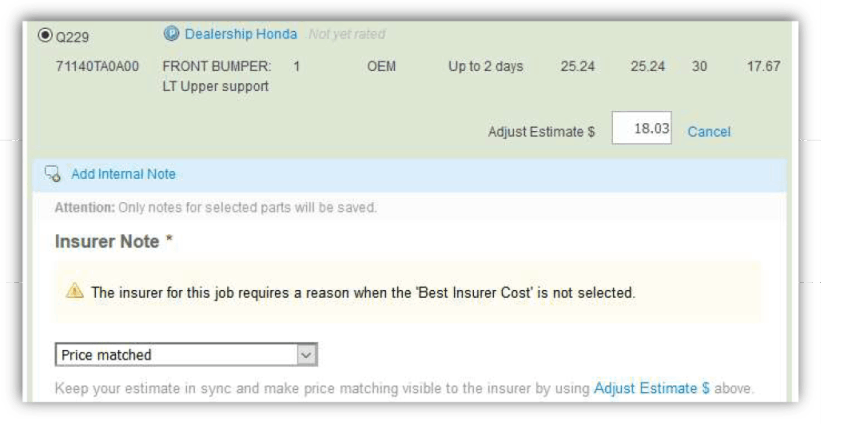

Selected part quotes are the most cost effective when considering price, quality, delivery time, and any other relevant details.
Insurer notes accurately explain why selecting a more expensive part is the right choice.
A new Tech Tip is published to the PartsTrader social accounts including Twitter. These tips help you use the PartsTrader platform more effectively.
Use this guide when price matching within PartsTrader. Dealers using CollisionLink can quickly quote with price matched parts.
This short video will review how to ensure that you are able to effectively inform your insurance partner why part decisions were made.
This document will assist repairers in remembering the basic steps needed to take a job from beginning to the end of the PartsTrader process.
This guide explains the PartsTrader platform functionality for use with your insurance DRP jobs.
Input data about your shop and learn how much margin you’re leaving on the table.
Want to add a supplier to your Preferred list or get a supplier on PartsTrader? Use this guide to learn what to do.
If you want additional training on how to use the PartsTrader platform and best practices, contact our Training team.
Reach out to the PartsTrader Customer Care Center by calling 855-932-7278 (855-WEB-PART) or sending an email to support@partstrader.us.com.
PartsTrader Customer Care is open Monday through Friday, 5 am to 9 pm Central and Saturdays from 8 am to 3 pm Central.
If you have any questions, you can reach the PartsTrader Customer Care Center Monday through Friday 5 am – 9 pm CST and on Saturdays from 8 am to 3 pm CST.